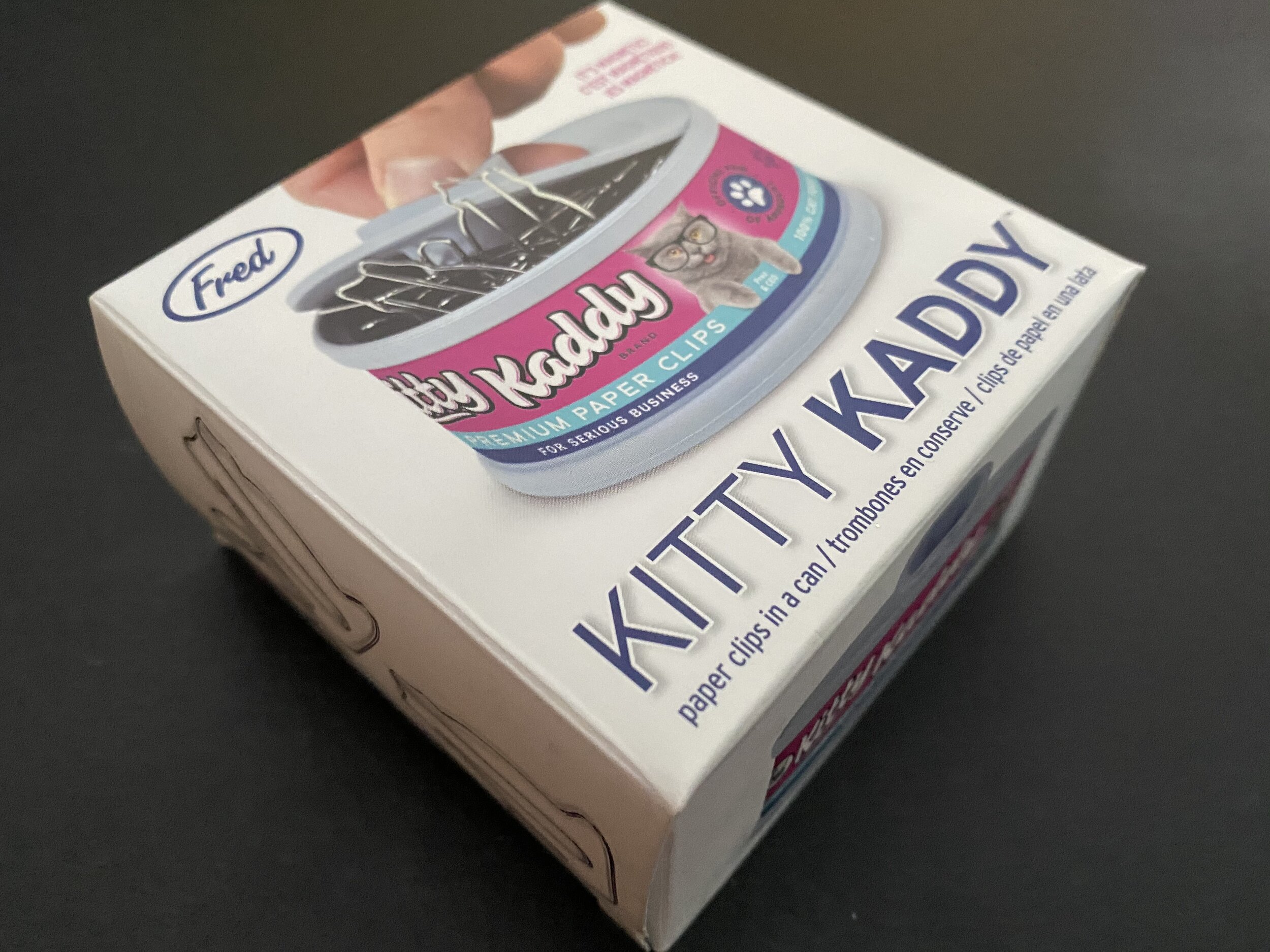CCC Architecture
Programs in Architectural Studies at the City Colleges of Chicago
Box Exercise
Description
In this exercise you are asked to make drawings that will be printed and folded. One will be printed with the vinyl cutter tool. The other will be printed to a black and white printer. The printed forms will be folded and reassembled. There are a number of steps for these exercises, and you will be asked to document the objects at various points in the process.
Objectives/Outcomes and Assessment Criteria
Students will acquire and demonstrate: 1.) technical competency in working with layouts, basic drawing tools, coordinate input, object snaps, 2.) sense of craft through precision and care in the presentation of the work, 3.) design aptitude in the ability to solve work through a series of phases in a process, diligence in documenting those phases, 4.) judgment in the choice of subjects. 5.) consideration of limitations and constraints in the problem solving process.
B.1. For the first part find a box. The box can be any size. We will reduce the size when we send the files to the vinyl cutter. As you can see from the image above, boxes come in all shapes. Some boxes require no glue to assemble, but have tabs that slip into slots. The box should be one piece of cardboard.
B.2. Photograph the box before you flatten it. Find a location where you have a neutral background and no objects or furniture in the image. Angle your view so we see three sides of the box. Also, try to find a place with good light. Name the image with your name followed by Box. The file should be a jpg.
B.3. Flatten the box.
B.4. Scan the flattened box. If the box is too big to scan take a photograph. The photograph should be as flat as possible with a background that allows you to easily see the profile as shown in the image below. Name your file with your name followed by Box Flattened. The file should be a jpg.
H.Stalska_PartyFlattened (j.k.)
B.5. Create a new drawing. Use the acad template. Save the file and name it with your name followed by Box. Gladys Shu would name her file GladysShu_Box.
B.6. In model space draw the outer profile of your box and any holes that are inside the outer profile. Carefully measure your box and make your drawing as precise as possible. Your lines can be drawn on layer 0. In the image below those lines appear as cyan/light blue. Yours will be white.
B.7. Determine where you have folds. They are shown as orange lines in the image below. You won't be drawing the fold lines.
B.8. You will be printing your box using the vinyl cutter. The vinyl cutter will cut every line as a continuous cut even if the linetype is dashed. If you can determine where the fold is without drawing the line (as with Line 1 below), then there is no need to draw the line. If there is not enough information to know where the fold will be, make a small line at the edge. In the example below, Line 2 has a reference at the bottom, but not at the top. A small line has been drawn to serve as a reference. The vinyl cutter will make a cut at that small line. The small line can also be drawn on layer 0. DON’T DRAW THE ORANGE LINES. JUST DRAW THE SHORT BLACK MARKS SO YOU KNOW WHERE TO FOLD.
D.Tito_Box
B.9. Move ccc.ctb to the proper folder.
B.10. Once you have completed your drawing make a pdf in model view. Here are some of the settings:
Printer: Adobepdf or other pdf maker
Paper size: Letter
What to plot: Window, make your window as close to the outer edges as possible
Center the plot: check the box
Plot style table: ccc.ctb
Orientation: If the box is horizontal like the image above, use landscape. If it is more vertical, use portrait.
Name the file with the same name as the AutoCAD file.
B.11. IMPORTANT! Save your file.
B.12. Save your file again, but this time save it as a v2007 dxf file. Why? The vinyl cutter can't read a dwg file, but it can read the more universal dxf file type. We are back saving to a prior version of AutoCAD because the vinyl cutter is a few years old and may have issues with the more current software versions. Use the same name as your AutoCAD file.
B.13. If you used your titleblock file to start this assignment, you will need to complete an extra step. Go to your layout view. Erase the rectangle that represents your sheet, the viewport and the title text string. Go back to model space and save your file.
B.14. Close the dxf file. If you are asked if you want to save, say no so it doesn't overwrite to a v2018.
B.15. Either put your dxf file on a usb or upload it to the Google Drive. You will be opening the file on the computer next to
B.16. Print your dxf file using the vinyl cutter. (I can help you with this in the lab.)
B.17. Remove the unused portions of your box.
B.18. Photograph or scan the flattened image with a contrasting background. Notice how the boxes below stand out against their background.s. Name the file with your name followed by New Box Flattened. The image file should be a jpg.
H.Stalska_Scan of Flattened Box on Green Background.
J.Jasso_Photograph of Flattened Box on Gray Background
B.19. Fold the paper into a box. Use a straight edge to form the folds of your box. If there are problems with your box, go back to your drawing file, make the changes, and repeat the steps of cutting your box.
B.20. Photograph your folded box with a neutral background. Take a few photographs at an angle so three sides are visible. Name the images with your name followed by New Box Folded 1, 2, etc.
B.21. Make sure the following files are uploaded to your Google Drive.
Image of the original box before it was flattened. Your Name_Box. jpg
Image of the original box after it was flattened. Your Name_Box Flattened. jpg
Drawing file. Your Name_Box.dwg
Dxf file. Your Name_Box.dxf
Pdf file. Your Name_Box.pdf
Image of your new box flattened. Your Name_New Box Flattened.jpg
Images of your new box folded. Your Name_New Box Folded1.jpg, Your Name_New Box Folded2.jpg, etc.
.
.
.