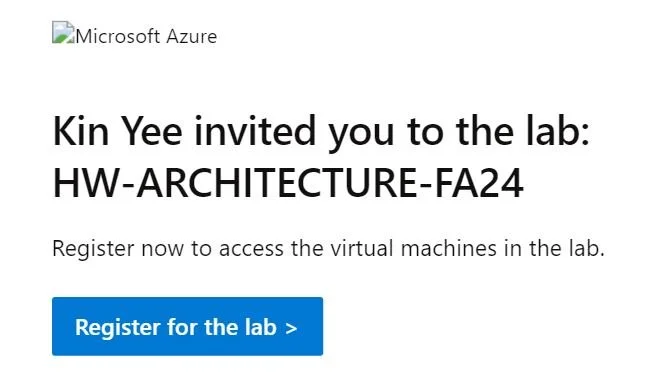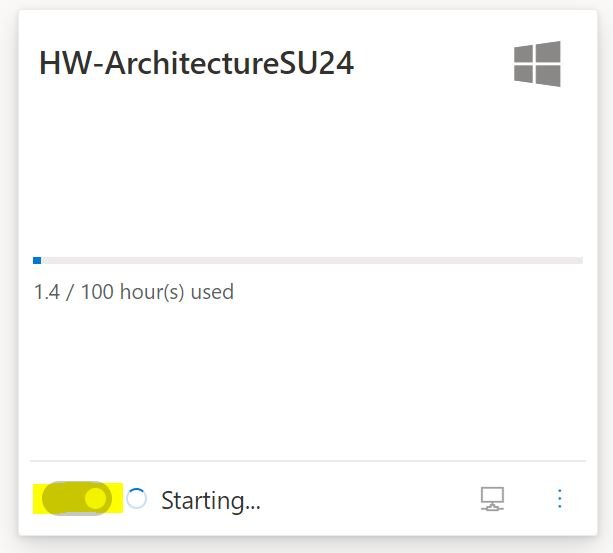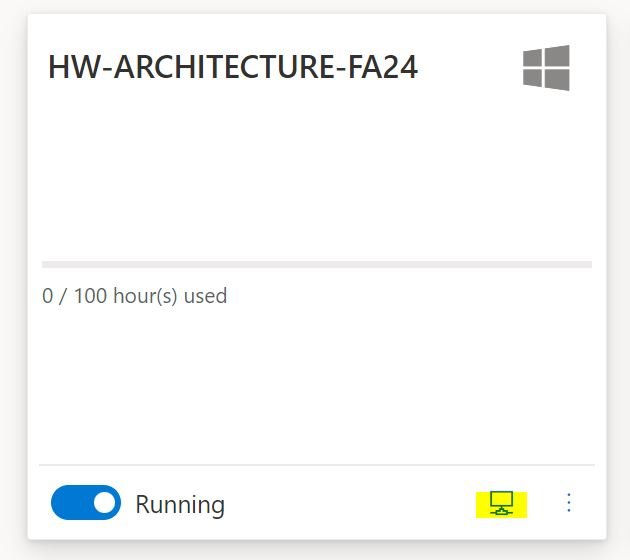CCC Architecture
Programs in Architectural Studies at the City Colleges of Chicago
Azure Login
Azure is a cloud platform that will allow you to access the software used in your architecture classes at the City Colleges of Chicago. Close to the start of class you will receive an email inviting you to register. Try searching for “Register for Lab” if you are having trouble finding it.
From the email, click on Register for the Lab.
You will be asked to verify your ccc email/username. Then you will be taken to the virtual machine. Click where you see “Stopped” to start the setup. The process may take a few minutes to initiate.
When you see that the virtual machine is running, click on the button in yellow highlight below that allows you to connect to the virtual machine.
You will see that an .rdp has been downloaded to your machine. If you don’t see it the notice that the file has downloaded, check your Download folder for the .rdp file.
If you have a Mac, skip the next steps. If you have a PC, go to your Download folder to see the file.
Right-click on the file and double-click on the file to open it. Click on Connect when the Remote Desktop Connection window appears.
If you have a PC, go to the next step. If you have a Mac, you will need to get a remote desktop client. Visit this site page: https://install.appcenter.ms/orgs/rdmacios-k2vy/apps/microsoft-remote-desktop-for-mac/distribution_groups/all-users-of-microsoft-remote-desktop-for-mac. Download the latest release. Open the file once it has been downloaded. If this process doesn’t allow you to connect, follow the first three steps under “Get the Remote Desktop client”: https://docs.microsoft.com/en-us/windows-server/remote/remote-desktop-services/clients/remote-desktop-mac. You can also send an email to hwc_helpdesk@ccc.edu and someone from the team will help you.
Click on Connect.
Input the password provided by your instructor.
Confirm connection to the remote computer.
If the following message appears, click on Yes.
The home page to your Azure cloud platform will appear.
If you launch Autocad or Revit, you will be taken to the Autodesk login page. If you have already created an account login with your ccc email and password. If you have not created an account, create one now.
.
.
.